Danger: Deactivation is a permanent and irreversible process. Once deactivation is confirmed with our carrier partners and the SIM completes the deactivation process, it cannot be undone and the SIM will need to be physically replaced.
Deactivate SIMs in bulk
Bulk deactivation in your dashboard is limited to 10 SIMs at a time. We limit this action to limit accidental deactivations by customers that really want to pause their SIMs. To bulk deactivate more than 10 SIMs at a time, you will need to use the API.1
Open Active SIMs page
Open the SIMs section from the in the main menu of your dashboard. The Active SIMs page will open by default.
2
Select SIMs to deactivate
Find the SIMs you would like to deactivate, then use the checkboxes on the left-hand side of the SIMs list to select the SIMs.
3
Start the deactivation process
After selecting the SIMs to deactivate, open the Manage SIMs menu above the SIMs table and select Deactivate SIMs.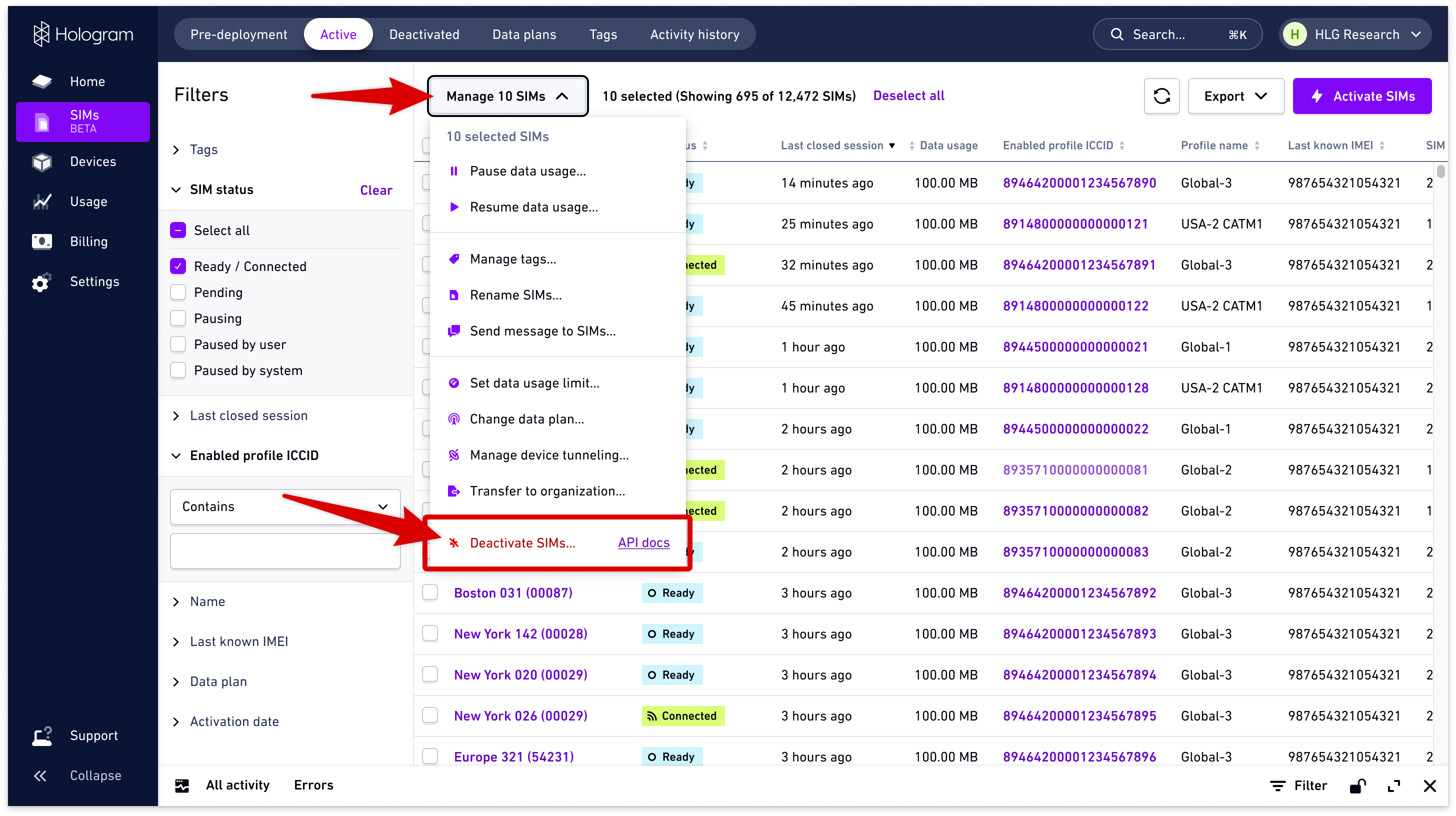
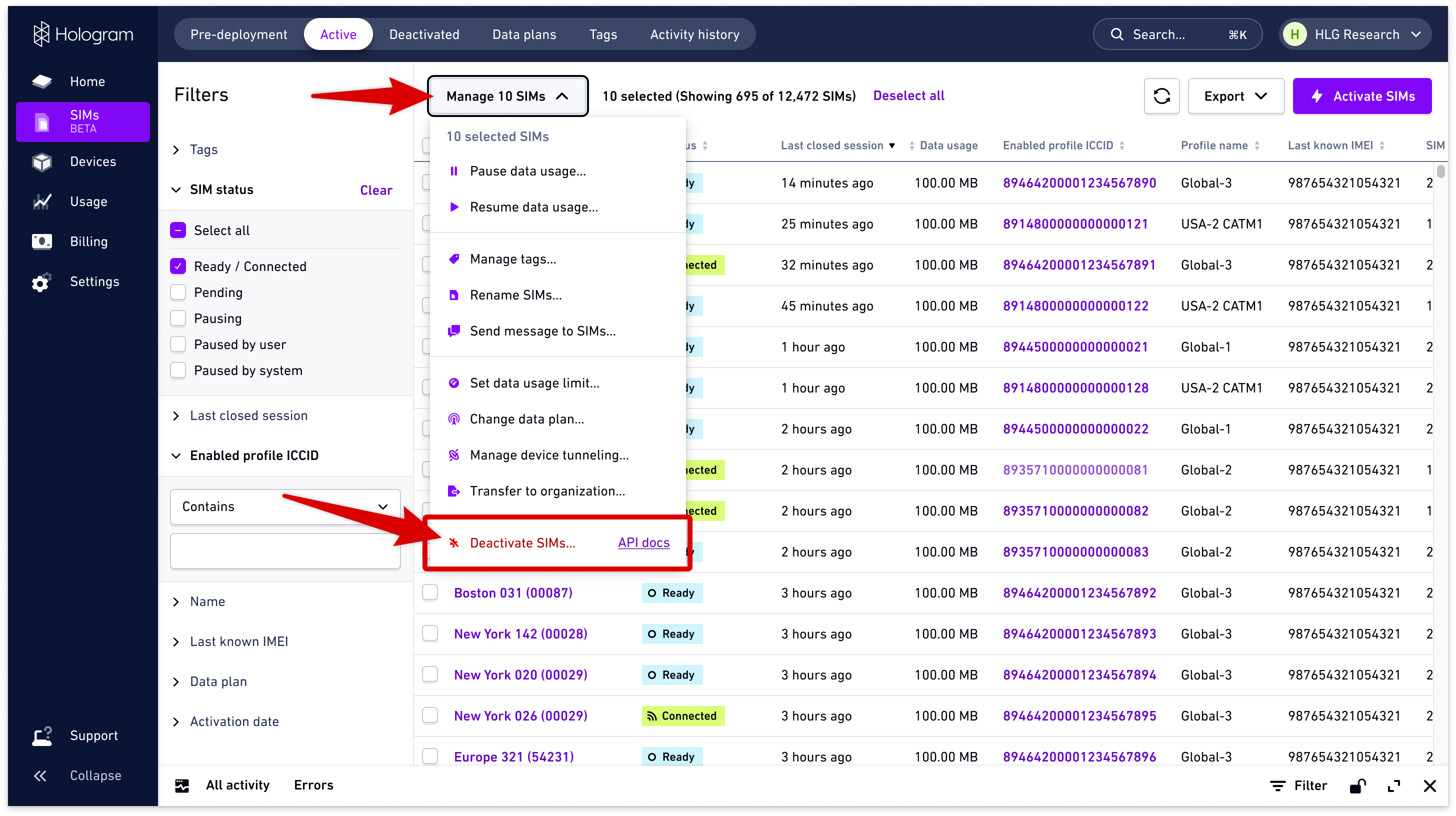
4
Confirm deactivation
The Deactivate SIMs modal will then display and show important information about the deactivation process. All fields are required, including filling in the bottom two fields exactly as labeled.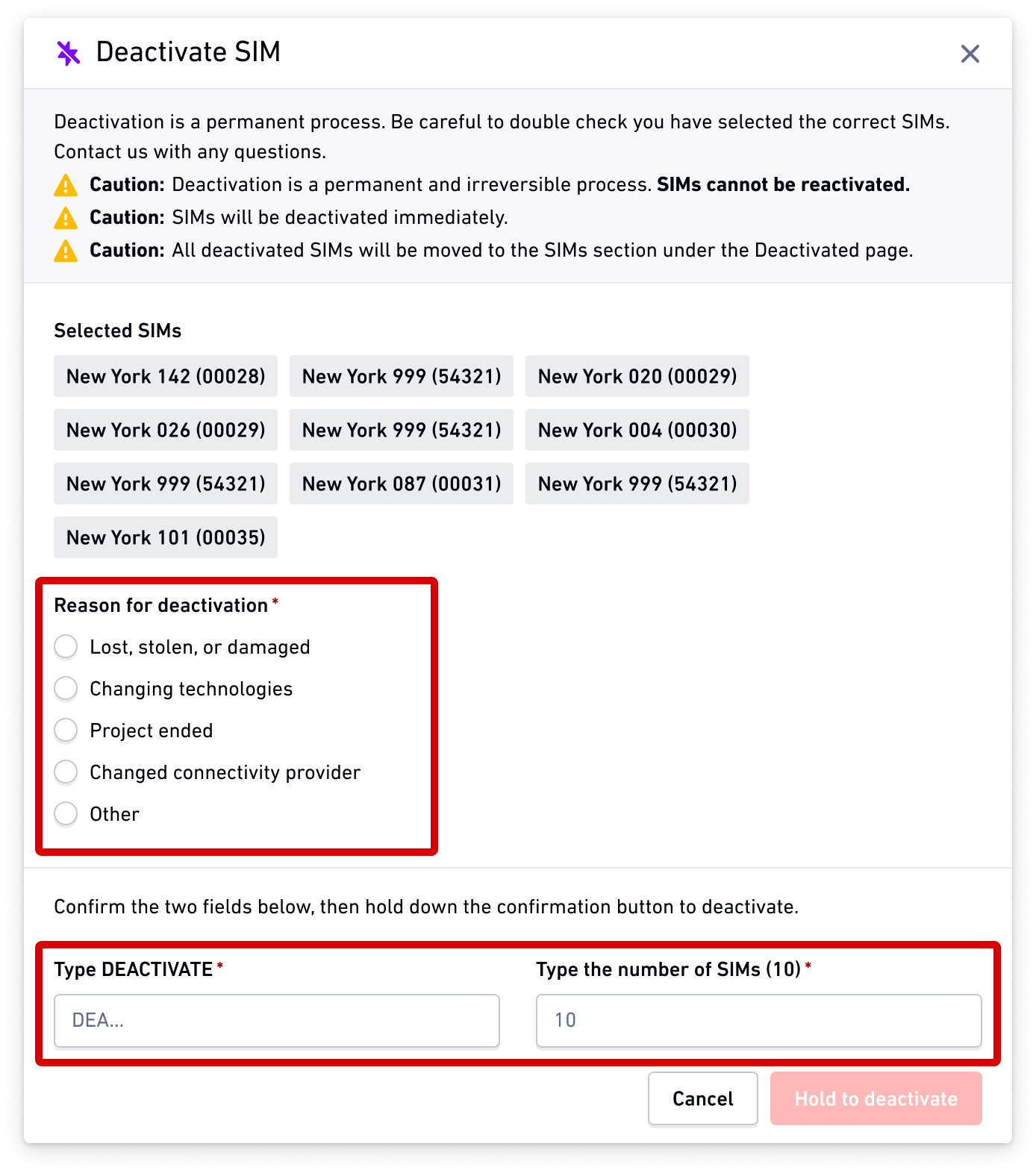
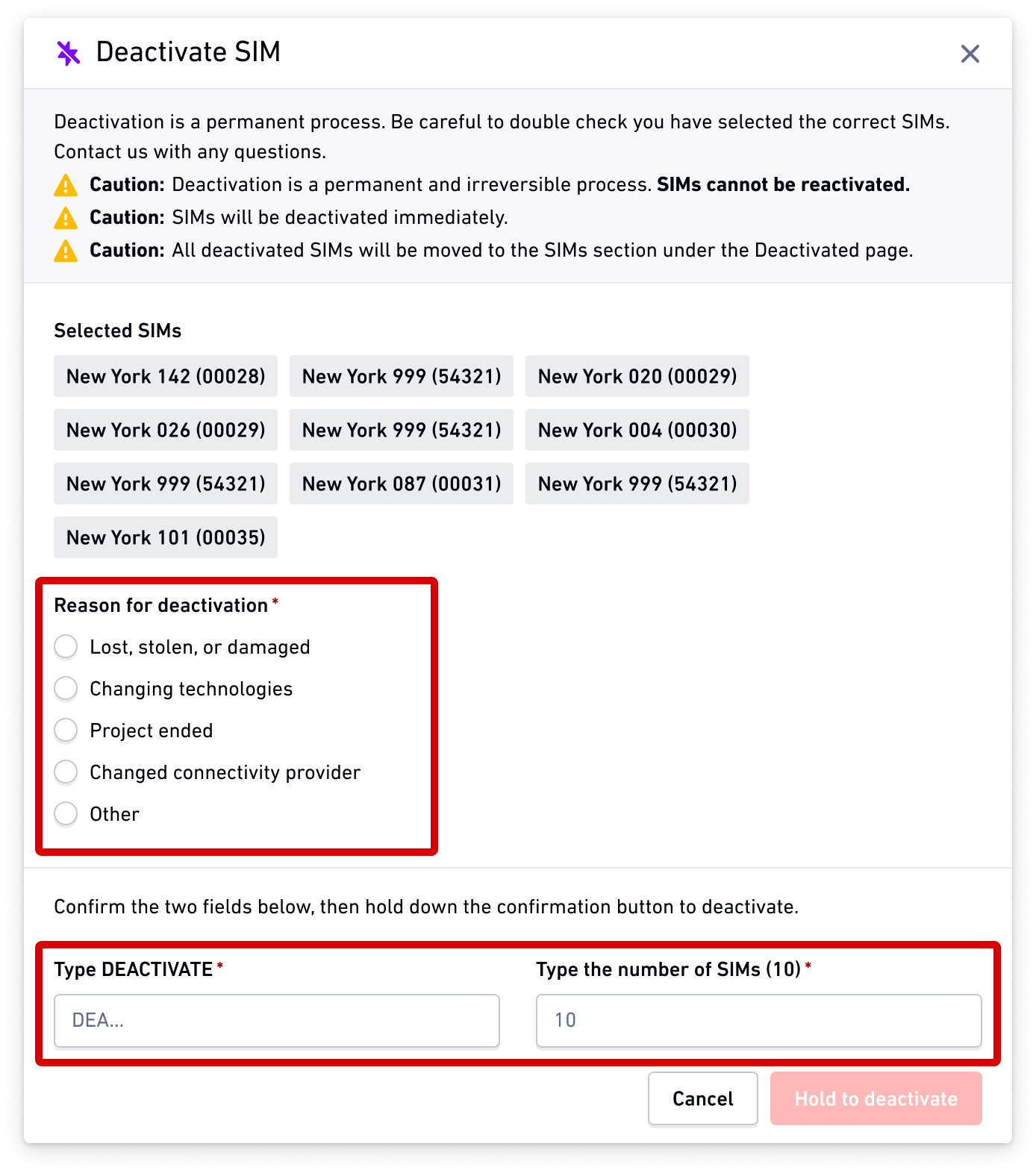
5
Click and hold the Hold to deactivate button at the bottom of the screen to begin the deactivation process. This button does not work on mobile devices.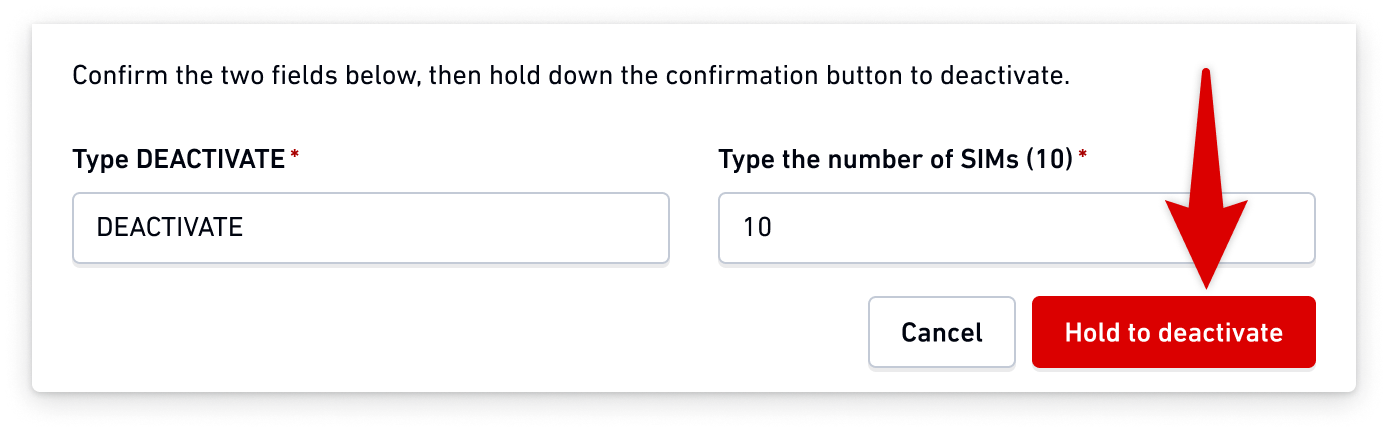
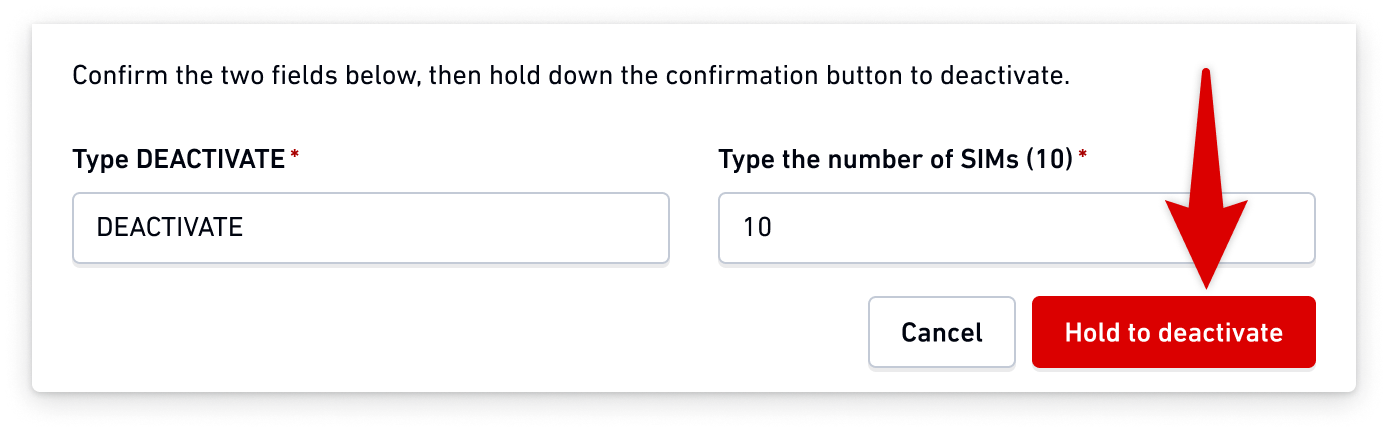
Deactivate a single SIM
1
Find the SIM
Find your SIM using the SIMs pages or global search and open the SIM’s details page.
2
Start the deactivation process
In the header of the SIM’s details page, open the Manage SIM menu and select Deactivate SIM.
3
Confirm deactivation
Follow the same process as the bulk deactivation process outlined above.
Deactivate SIMs using the REST API
Learn how to deactivate SIMs in bulk using the REST API
REST API endpoint
Pause, resume, or deactivate devices (bulk)
POST /devices/batch/stateRelated actions
Pause or resume SIMs
Pause or resume SIMs for temporary service suspension
Change data plans
Change data plans for your SIMs
Set data usage limits
Set data usage limits for your SIMs